Everything Need to Know About Roblox Common Errors and Solutions
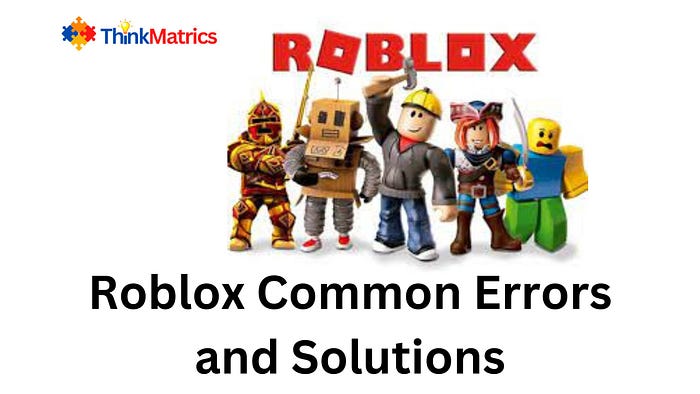
Roblox is a massively multiplayer online game platform that allows users to create their own games and play games created by other users. It was first released in 2006 and has since become one of the largest online gaming communities, with millions of monthly active users.
In Roblox, players can customize their avatar, socialize with other players, and participate in games and activities in various virtual worlds. Roblox games can range from simple platformers to complex simulation games and can be created using the platform’s proprietary game-development tools.
Roblox has also become a popular platform for people to earn money by creating and selling virtual items and experiences in the platform’s virtual economy. The company has also expanded into education, with a focus on providing educational content and resources for students and teachers.
Overall, Roblox is known for its user-generated content, strong community, and versatility as a platform for both gaming and non-gaming experiences.
How to Use Roblox?
Here are the steps to get started with using Roblox:
Create an account: Go to the Roblox website and sign up for an account by providing your email address and creating a password. You can also sign up using your Google or Apple account.
Download the Roblox player: To play Roblox games, you’ll need to download the Roblox player to your computer or mobile device. The player is available for Windows, macOS, iOS, Android, and Xbox One.
Customize your avatar: Once you’ve signed in to your account, you’ll be able to customize your avatar by selecting from a variety of clothing options and accessories. You can also change your avatar’s appearance by purchasing additional items from the Roblox store.
Explore games and activities: Roblox has a wide variety of games and activities to choose from, including adventure games, role-playing games, simulation games, and more. To find a game you’d like to play, you can browse through the games listed on the Roblox home page or use the search bar to search for specific games by name.
Play games and have fun: Once you’ve found a game you’d like to play, simply click on its thumbnail to open it. You can then play the game as you would any other online game, by controlling your avatar and interacting with other players.
In addition to playing games, you can also chat with other players, join groups, and participate in events on the Roblox platform. There are many opportunities for socializing and having fun on Roblox, so have fun and enjoy!
Common Errors of Roblox with Solutions?
Here are some common errors that users may experience while using Roblox, along with their solutions:
Unable to connect to the server: This error usually occurs when there is an issue with your internet connection or Roblox’s servers are down. To resolve this issue, try restarting your router or modem, or check the Roblox status page to see if there are any known outages.
Error code 610: This error code indicates that there is a problem with your Roblox account or the game you’re trying to play. To resolve this issue, try logging out of your account and then logging back in, or try playing a different game.
Error code 279: This error code indicates that there is a problem with the game you’re trying to play, such as a bug or issue with the game’s scripting. To resolve this issue, try reaching out to the game’s developer or reporting the issue on the Roblox support forum.
Error code 267: This error code indicates that you do not have permission to access the game you’re trying to play, either because it is a private game or because you have been banned from the game. To resolve this issue, try reaching out to the game’s developer or support team.
Error code 524: This error code indicates that there is a problem with your Roblox account, such as an issue with your account’s email or password. To resolve this issue, try resetting your password or contacting Roblox support for assistance.
Error Code 529: When you try to log into Roblox, you might get error code 529. This is because Roblox couldn’t establish a stable connection with the client application.
This message says: “We’re experiencing technical difficulties. Please try again later.”. Sometimes, it says: “An HTTP error has occurred.”. Please close the client and try again.” To Fix Roblox Error Code 529, try the following steps: Check The Internet Speed, Check Roblox Server Status, LOG OUT And Login Again, Restart Your Device/System, Use Roblox Client, Check For Updates
Final Words
If you encounter any other errors while using Roblox, you can try checking the Roblox support page for more information and solutions, or reach out to the Roblox support team for assistance.
Follow Think Matrics to get tech updates and solutions.
Note: If you are professional writer and want to contribute with us, and looking for Guest Posting, then Visit our Write for US section.


Comments
Post a Comment